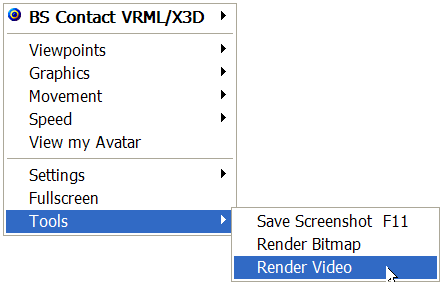
From version 7.0 of BS Contact VRML/X3D, it is now possible to render animated scenes to either AVI video or a sequence of separate images in JPEG or BMP formats.
Firstly, it is important to have an animated camera (viewpoint) in the scene. The render to video feature presently works only with currently playing object and viewpoint animations - user interaction is not yet enabled or captured during the rendering process.
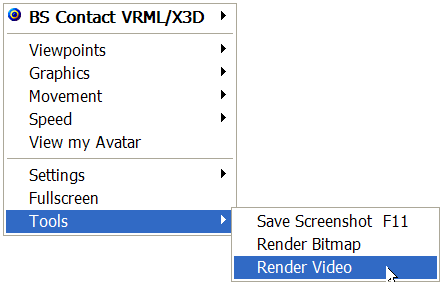
To render to video, simply use the right mouse button context menu Tools > Render Video .
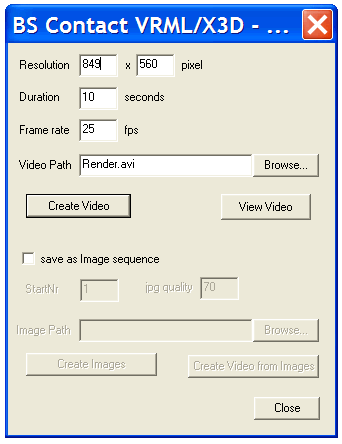
A dialog box will appear, allowing selection of the output resolution, path, filename, frame rate and duration. After clicking the Browse button you can specify the output path and filename.
Alternatively, you may select save as image sequence, which can then be imported into a video editing application for further post-processing (like adding effects, titles, compression and output to various video formats). The sub-options available when saving as an image sequence are much the same as those of the Render to Bitmap feature.
Clicking either the Create Video or Create Images button commences the rendering process. Depending on the resolution selected and scene complexity, BS Contact will render the 3D scene animation frame by frame, resulting in a smooth video. The progress of the rendering is displayed in the browser status bar.