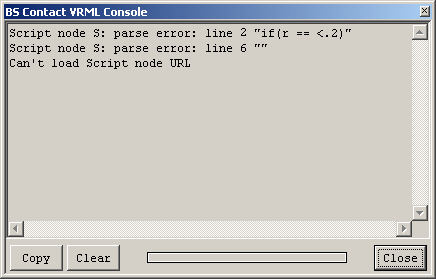
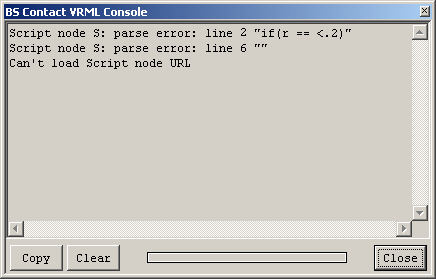
Purpose of the Console window is to show error messages and debug output that originates from the VR scene. Error messages occur when there is a problem with loading a VR scene and debug output is text that content authors deliberately and temporarily add to a scene in order to find bugs.
By default the console pops up automatically only on severe errors, like if the main scene cannot be loaded. Normal errors like a missing sound file, warnings and debug output don't make the console show up. Once the console has been shown and closed by the user, it never shows up automatically again.
Users that are interested in more details in error messages or in debug output can change this behaviour in the General tab of the Preferences Dialog. Then the console pops up automatically on any type of message. But nevertheless it pops up automatically only once in a session.
To make your VR scene generate debug output, use the print(.) statement in JavaScript, like in
var a= 5 + 3;
print('a has the value '+ a);
To show or hide the console, use the Close button in the console window or select Settings → Console in the Right Click Menu.
Available Buttons:
Copy:
Copies the selected text to the clip board. If nothing is selected, copies the whole console content.
Clear:
Empties the console window.
Close:
Hides the console window. Output that is targeted to the console is still appended and will be visible when the console is shown next time.